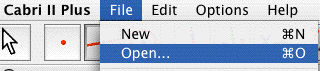To use a macro, you choose it from the macro menu.
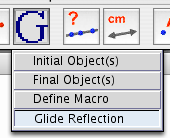
If you turn on the Help feature, you will see the help text created with the macro.
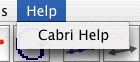
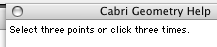
To use the Glide Reflection macro, simply click three times on the screen. The red points appear where you click and the blue point is the image of the large red point. The smaller red points show the start and end of the vector defining the glide reflection.
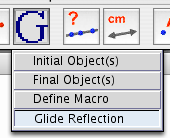
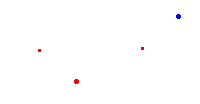
If the macro was created so that the starting and ending points of the vector were hidden, then they will not appear when the macro is used.
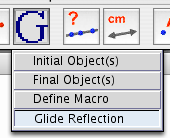
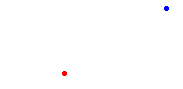
As the Origin point (Red) is moved, the Image point (Blue) moves as well. The Trace tool can be used to show the motion.
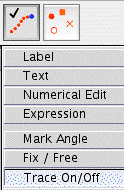
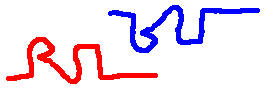
If you saved your macro to a file, you can use it again the next time you use Cabri. Either start Cabri by double clicking the macro file, or Open it from the File menu.