Once you have created a macro, you can modify the Cabri menu bar to make it easier to find your macro. You can add it to an existing menu button, or you can create a new one. To begin, select "Tool Configuration..." from the Options menu.

A dialog box will appear. Don't do anything with it yet. Instead follow the instruction "Select and move items you want to change."
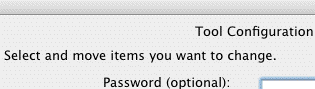
To move the Glide Reflection macro, select it in the Macro menu.
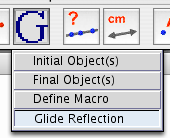
The section of the menu that says "Glide reflection" comes loose, and follows the mouse. Click where you want to put it, for example, beside the Hide/Show tool.
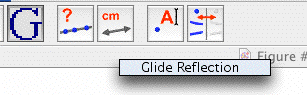
It now appears as a new menu button.
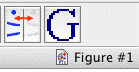
Now it is time to do something with the Tool Configuration dialog box. Leave the Password blank, click on "Save to File..." and "OK". Save your new menu somewhere where you can find it easily later.
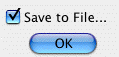
Tip:
You can move your macro to a menu button that already exists. Just click on the menu button and go down the list. Your Macro will appear on the list below the tool you select. You can also use Tool Configuration to move (or remove) Cabri's standard tools.